Transactions Register
Double click on a Cost Summary line in Cost Monitor to open the transaction register. Alternatively, click Transactions on the ToolBar
The Transaction Register will change to reflect the currently highlighted costcode. Browsing the costcodes will show the changing transactions.
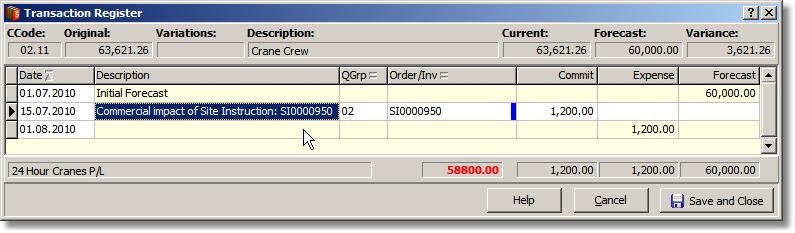
Each line of the transaction register can be associated with a contractor. The blue bar in the Order/Inv column confirms such a link. Purchase Order transactions are created by actions in teh Purchase Order module and an orange bar on the commitment column proves the sources as being an approved purchase order.
Each line of the transaction register is dated automatically. This date can be edited but in normal operation, dating each transaction has meaning and using the system default date placement is best advised.
Although it is possible to enter and amount of commitment, an expense and a forecast on the same line in the register, it is better to have each amount placed on its own line where it can be dated and annotated individually.
Some transactions are placed in a register by the system e.g. when Purchase Orders are posted, and when Site Instructions with commercial impact are marked as having been sent. It is best not to edit these lines after the system has placed them. Key attributes of such lines are used to search for them and remove them when for example, a purchase order posting is being retracted or a site instruction is being toggled as not sent.
The transaction register also indicates totals for all commitments, expense and forecast for the selected costcode. In addition, a total amount available to commit is shown in red. This is calculated by deducting the total commitment to date from the current forecast cost for the costcode.
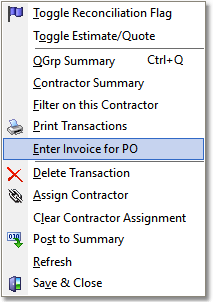 Invoices are entered into a project's transaction records by selecting the purchase order, opening the context sensitive right click menu and selecting "Enter Invoice for PO".
Invoices are entered into a project's transaction records by selecting the purchase order, opening the context sensitive right click menu and selecting "Enter Invoice for PO".
The transaction entry is created with the associated TEMPLA workbill and Supplier. The invoice value is initially set to the purchase order value but this value can be changed are creation. As a result of this action, the screen is repositioned on the inserted record and ready to accept the invoice number as data entry. Enter the supplier invoice number and edit the invoice value where necessary.
The invoice line item is now ready for the DBADMIN to check and post to TEMPLA. You leave this line item as a sign of your approval for payment.
When the invoice has been posted to TEMPLA, the expense amount column will display a green bar. Hover the mouse over the column titles to be reminded of the meaning of the colour bars.
