Bridge Saw Log Wizard
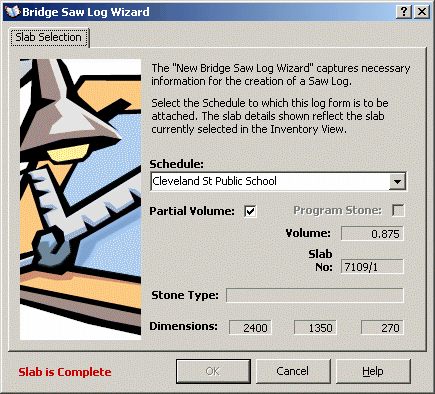
The Bridge Saw log wizard is relevant only when you have selected a slab for further processing. First open the Inventory view. The select or search for the appropriate block number. The select the required slab in the slab listing. With the slab selected, right click in the slab listing panel and select "New Bridge Saw Log" from the pop-up menu.
The Bridge saw log wizard requires you to confirm the selection of the chosen slab and to confirm the Production Schedule for which this slab is being processed.
If the slab has already been processed, the OK button is not enabled and a log cannot be created.
The Schedule shown in the drop down is the currently selected Production Schedule. To change the Schedule simply drop the box and browse to the correct Schedule. The Main Schedule View will also change to this currently selected Production Schedule.
Press the OK button to create a log for this slab. A log report will open and can be printed. Alternatively, a blank bridge saw log can be printed and used for this process.
After the log report has been closed regardless of it being printed, the slab is marked as having been "sent" for processing. An orange marker flag is set against the selected slab.
Refer to Entering Bridge Saw Logs for further information.
