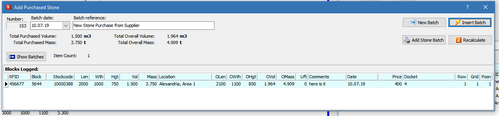Inventory - Stock Control
Adding New Stone
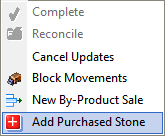 New stone enters the database by one of two methods:
New stone enters the database by one of two methods:
• purchase, or
• being 'found' or located during a stocktake.
Purchase of Stone
Adding new stone from a schedule or purchase order document starts by opening the Add Purchased Stone form from the main Edit menu.
The Add Purchase Stone form opens by default showing the current or most recent schedule. Blocks are listed as they were entered (or scanned - see below) and must contain a number of field value to be a valid entry. The following fields are operator entered:
• RFID
• Block number (an arbitrary number applied to the block which is unique in the PCC system - this number is being phased out of use)
• Stockcode (selected by using the drop down)
• Dimensions (useable)
• Location (selected by using the drop down)
• Dimension (overall)
• Comments
• Price
• Docket Number
The following fields are calculated as they are entered into the list and cannot be typed in:
• Volume
• Mass
The following fields are not known at time of purchase registration but will be updated after the next stock take.
• Row
• Grid
• Position (height)
These fields can be left empty for registration of purchased stone.
Use the Hide/Show Batches button in the header area to reveal previous batches entered from this process.
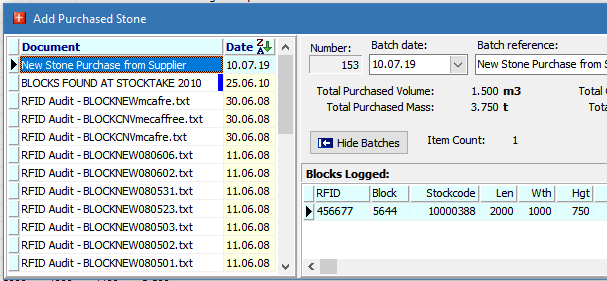 When stone is 'found' or located during stock take, processing the stock take audit file will result in one or more stones being added as a batch to the Add Purchased Stone. The Batches list to the right shows several such audit batches.
When stone is 'found' or located during stock take, processing the stock take audit file will result in one or more stones being added as a batch to the Add Purchased Stone. The Batches list to the right shows several such audit batches.
Refer to the Stock Take workflow for more details on this subject.
Once the list has been checked it is a good idea to print the batch as a hard copy of the listing and keep it with the purchase order document.
Then use the Insert Batch button to register the stones in the database. The stones will be registered and the blue bar which declares the batch unprocessed, will be removed from the batch Document description.
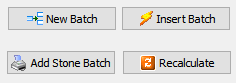
The Recalculate button will force a recalculation of volume and mass for all blocks entered.
The Insert Batch process will register the blocks and create a starting transaction for each block in the Block Transaction listing on the Inventory page.