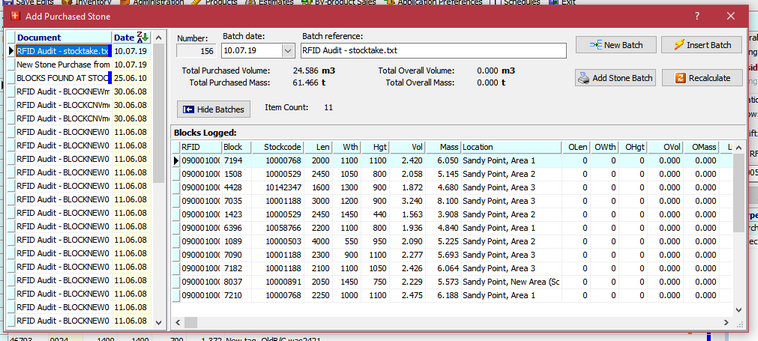Stock Take Audit
A stock take is the process of comparing the stock recorded in the database with the stock currently residing in the warehouses.
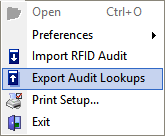 To start this process, download files are created (exported) from PCC and loaded into an RFID scanner.
To start this process, download files are created (exported) from PCC and loaded into an RFID scanner.
The operator must then use the scanner in the field to scan the RFID tag on each and every block in stock. This process must be done methodically and during a period where stock movements are banned.
It is best to choose one row of blocks at a time and separate the scan list per row. First count the row of blocks to be certain how many final scans are expected from the row scan.
Commence scanning.
Each scan recognised as a known block will result in the scanner showing details of the matched RFID. It is desirable that the operator know enough about the blocks to confirm the stock code matches visual expectations.
If a scan is not found in the lockup files contained int eh scanner, the scanner will alert the operator to a new block. Keep a written note of how many new blocks are found, how many, if any queries over stockcode there are, and how many successful scans are executed. The number of scans can be recorded in the same way as a cricket run score.
After each row is scanned, the operator should compare the expected number of scans/blocks in the row, with the actual scans/blocks found. The number of new blocks plus the number of successful scans (found blocks) should total the initial block count for the row. Meticulous records should be kept of each intermediate process and kept in row and grid order for later checking.
An example of the resulting file is shown here.
Reconciling the Stock take
Note: Before importing your first audit scan file, reset the adit flag for all blocks. The flag will be switched on during reconciliation and make filtering and printing the reconciled blocks easy.
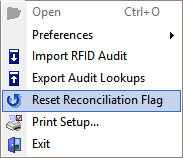
If the Reset Reconciliation Flag menu option os not visible, add it the menu using the Customise action feature.
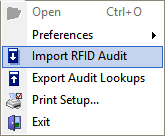 Once the scanning process is finished it is time to import the scan file back into PCC. This process does not have to be saved and done in one process. It can be done each time a scan file is created. It is important, however to ensure that all scan files are processed. Good house keeping is vital.
Once the scanning process is finished it is time to import the scan file back into PCC. This process does not have to be saved and done in one process. It can be done each time a scan file is created. It is important, however to ensure that all scan files are processed. Good house keeping is vital.
It does not matter if the same scan file is processed multiple times, or the same block is scanned into the file multiple times. The latest scan of the block is the only one which matters. All previous scans will be ignored by PCC.
Return to the desktop and import the scan file.
There may be warning prior to completion of the import e.g. missing warehouses. If a new warehouse has been entered into the scanner in the field, it must be created in PCC before a successful import can be finished.
Once the import has finished without error PCC shows a dialog similar to this one:
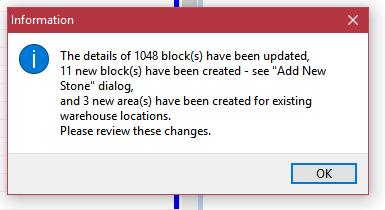
This import above has processed 1,048 unique scans. Tthere may have been multipls scans of the same block in the file but they were ignored.
There were 11 new blocks found in the scan file but not found in the PCC database.
There were 3 new areas for an existing warehouse created in the field and these areas were created in PCC.
When the dialog is dismissed, the full log file is printed as a persistent copy of the process and audit file.
This process can be carried out multiple times and can be for smaller numbers of blocks in each instance or can be done in one step.
Add Purchased Stone
With the import process complete, the operator must now open the Add Purchase Stone form to review the 11 blocks located in the field
At this point, the operator has a final opportunity to edit or remove any of the blocks found in the audit.
Once the review is complete, click Insert Batch to install the blocks into the database. As explained above the new blocks are inserted with accompanying transaction records liking them permanently to the audit file and insertion batch created above.