Correspondence Log
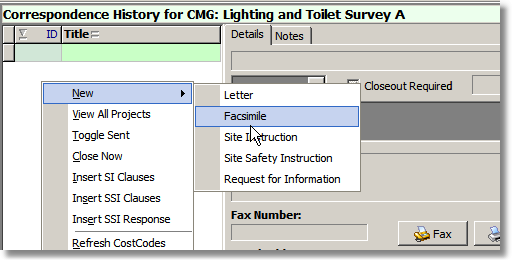
All correspondence is project related. A project must be currently selected before any correspondence is created.
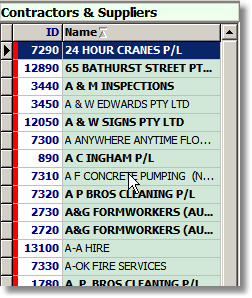 Contractors and suppliers are listed in alphabetical order. Start typing the name of contractor and press enter to move the cursor immediately to the contractor of that name (quickfind). Once a contractor is selected as the target of the correspondence, use the popup menu on the correspondence log to select the creation of one of 5 possible correspondence types.
Contractors and suppliers are listed in alphabetical order. Start typing the name of contractor and press enter to move the cursor immediately to the contractor of that name (quickfind). Once a contractor is selected as the target of the correspondence, use the popup menu on the correspondence log to select the creation of one of 5 possible correspondence types.
•Letter
•Facsimile
•Site Instruction
•Site Safety Instruction
•Request for Information
Each type is created with its own form type and layout. The type of correspondence can be changed after creation if desired.
Depending upon the type of correspondence, certain standard text blocks or clauses are created and inserted into the document. These text blocks can also be added manually from the popup menu.
•SI Clauses
•SSI Clauses, and
•SSI Response
Requests for Information and Site Safety Instructions are created with a need for the document to be 'closed out'. Other correspondence can be set to require close out manually if desired.
Site Instructions should also be allocated to a project costcode and be assigned a value or financial impact on the project.
Correspondence can be printed, emailed or faxed to the recipient. If the contractor email or fax number is missing, the possible methods of delivery will be reduced. Once Refer to Preferences to ensure that the fax server settings are correct. Faxing a document is done without printing or saving the document. Action is taken immediately. Use of the RightFax Fax Utils utility is required for monitoring progress of completion of sent faxes.
To email a document, you will first be prompted to to save a copy of the document in PDF format. Select an appropriate folder to save the document and supply an appropriate name for the file. The document will then be emailed after initiating your current Groupwise account email client.
Once sent, no matter which method, the document should be noted as sent. Use the Toggle Sent option on the popup menu of the correspondence listing.
If the correspondence is a Site Instruction with correctly assigned costcode and value, a commitment record will be inserted into the transaction register for the project/costcode. If you wish to retract the commitment, toggle the sent status to remove it.
For correspondence which requires closeout, a red bar in the document ID column signifies all documents which require closeout. Use the right click menu to set the status to 'closed out'. This action will electronically sign the document and date mark it.
Faxes can additionally be tagged as 'Urgent', 'For Reply' etc. These tags are irrelevant to other forms of correspondence.
A notes field can be used to annotate the correspondence with private notes which will not be sent to the recipient.
