Live Spell
LiveSpelling shows spelling mistakes as you type in controls that support this feature. When you see a word with a red squiggly line under it, right-click (context menu) on it. You should then see one of the following menus:
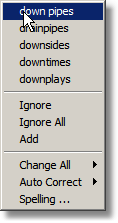 In the case of fields which are plain text but enabled for spell check, you will see a simple spell check menu.
In the case of fields which are plain text but enabled for spell check, you will see a simple spell check menu.
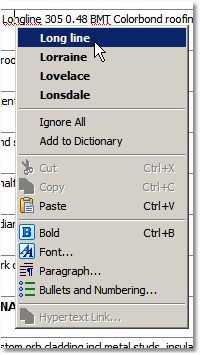 In the case of fields which are enabled for rich text formatting, you will see the formatting menu options below the spell correction suggestions and options.
In the case of fields which are enabled for rich text formatting, you will see the formatting menu options below the spell correction suggestions and options.
The first section contains suggested corrections. You can simply select one of these and your "misspelt" word will be replaced with the selection.
Alternatively, you can choose to do one of the following:
•Ignore - this means that this single instance of the word won't be marked as misspelt even though it can't be found within the dictionaries attached. (available in the plain text field options)
•Ignore All - this means that all occurrences of this word won't be marked as misspelt even though it can't be found within the dictionaries attached
•Add - this means that the word is spelt correctly and needs to be Added to the Custom Dictionary, thus ensuring that it will be recognised in the future as a correctly-spelt word.
•Change All - gives you the same words as in the first section, but when you select one, then all occurrences of this misspelling will be changed to the selected one. (available in the plain text field options)
•Auto Correct - gives you the same words as in the first section, but when you select one then this will be added to the Auto Correct dictionary - which means when you type the misspelling in the future it will automatically replace it with the chosen word. (available in the plain text field options)
•Spelling... - this switches you to the Spelling Dialog. (available in the plain text field options)
Note: LiveSpell can be disabled in the Spelling Options which you can get to through the Spelling Dialog.
For fields which are rich text formatted, the full spelling action and options list are available from the Spelling Check
menu option from the main menu.
