Options
This allows you to control the way the Spelling Checker works.
The Options are as follows:
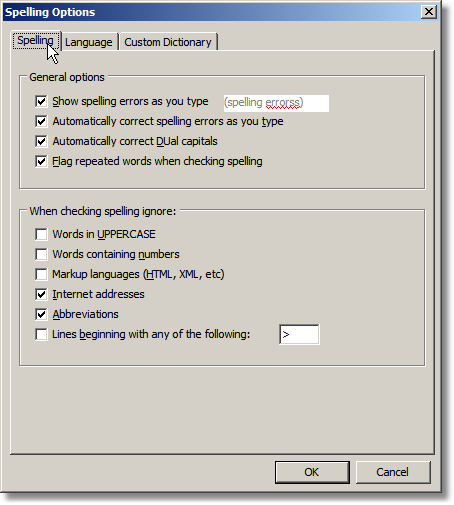
Show Spelling as you type - when checked, this enables Live Spelling in controls that support it.
Automatically correct spelling errors as you type - when checked, this enables AutoCorrect in controls that support it.
•Ignore Words in UPPERCASE - when checked, this forces the spellchecker to skip any words completely in uppercase. This can be useful for ignoring abbreviations.
•Ignore Words Containing Numbers - when checked, this forces the spelling checker to skip any words that may contain one or more numeric characters. This can be useful for ignoring license plates and other partially numeric words. This can also be somewhat detrimental if a numeric key was pressed instead of a character by mistake.
•Ignore markup languages (HTML, XML, etc) - when checked, this forces the spellchecker to skip any HTML tags encountered (i.e. text between opening and closing angle brackets).
•Ignore Internet addresses - when checked, this forces the spelling checker to skip any e-mail addresses or world wide web addresses found in the document.
•Ignore quoted lines - when checked, this ignores lines that begin with '>' which is common in quoted lines from emails.
•Ignore abbreviations - when checked, this ignores abbreviations like "I.B.M." - i.e. when "." separate single characters.
•Prompt on repeated words - when checked, this treats duplicated words, like "the the" as a spelling mistake and offers to correct it to a single occurrence of the word.
•Automatically correct DUal Caps - when checked, this will automatically correct words where the first two letters are capitals - thus if you type "THis" it will be changed to "This". Only works in controls where spelling is supported.
Language
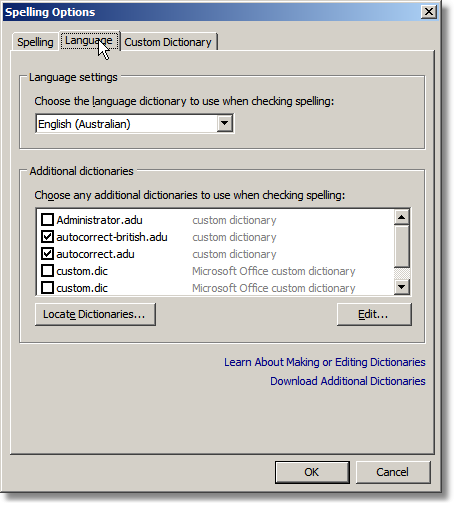
Clicking on the 'Language' tab of the configuration dialog should show a dialog similar to what you see above.
The first option you see is the drop-down in the 'Language Settings' box. This controls which language is the primary language being used for checking documents. Set this to the language your documents are typically written in if it is not already correct.
If this option doesn't contain your preferred language you can download and install other dictionaries.
The second option you see is the 'Additional dictionaries' list. This list contains all additional dictionaries that were found on your computer. Place a checkbox beside any dictionary you want to supplement your preferred language.
The 'Locate Dictionaries...' button can be used to browse for a folder containing dictionary files. This is useful for pointing the spelling engine at downloaded dictionaries. Once you've selected a folder of dictionaries they should then show up in the 'Additional dictionaries' list.
As you can see above, multiple dictionaries can be active
Custom Dictionary
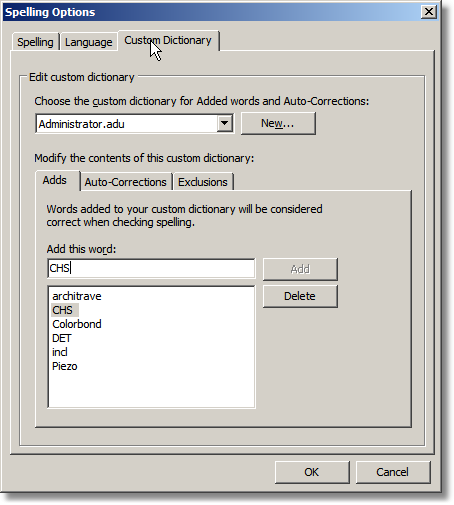
The combobox allows you to choose which Custom Dictionary is used for Adding New Words and New Autocorrects. Only one custom dictionary can be used for adding new items. It should already be displayed as [yourusername].adu
