Audit Entry
The Job Audits main menu option or the tool bar button Job Audits will open the Job Audits screen. All jobs are listed in this screen and jobs are located by selecting the job Number column and typing the number followed by the enter key.
A new audit is then created by clicking the New Audit button which starts the audit entry wizard. Navigate around the wizard with the TAB key. Navigate and select the relevant characteristic by using the left/right arrow keys.
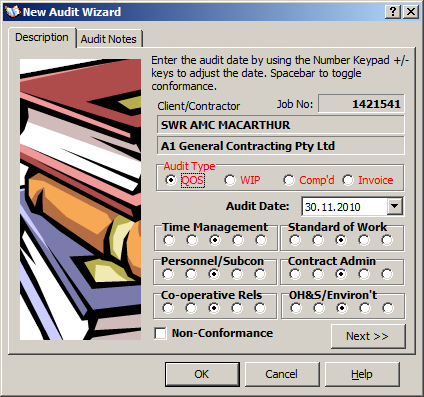
Use the +/- number keypad keys to adjust the audit date, or simply drop the date selector to find the appropriate date.
The default values for the six characteristics is set to "Acceptable" and need only be adjusted away from this default where required.
For WIP audits, the 6 characteristics can be ignored (i.e. left in the Acceptable position) since these characteristics will be ignored for the purposes of statistical analysis.
Audit Notes may also be entered in the second tab of the wizard. When complete, simply click OK to save the audit. If no other information is required to be entered, simply continue with locating another job for audit entry. If the additional fields/notes are to entered, this can now be done under the respective tab for the note in question.

