Invoice Items
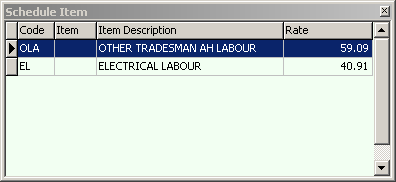 Once the invoice total has been created, a popup list of schedule items from which to select appears. Simply use the up/down arrow keys to select the item and use the ENTER key to confirm. The item is created as an invoice item and focus is moved to the Qty field of the items list. Simply edit the quantity and the line item is calculated once the ENTER key is clicked.
Once the invoice total has been created, a popup list of schedule items from which to select appears. Simply use the up/down arrow keys to select the item and use the ENTER key to confirm. The item is created as an invoice item and focus is moved to the Qty field of the items list. Simply edit the quantity and the line item is calculated once the ENTER key is clicked.
Add additional line items using the INSERT key. Select appropriate schedule items and edit the quantity as required. To enter a line item not available from teh pup up list, use the Ctrl-Insert key combination to add an empty line and edit the line item as desired. Line items are always sorted first by item date, then in teh order in which they were created.
See Contract Administration for more information about creating standard line items for invoice entry.
As the total of line items are entered, the total amount calculated is compared against the submitted amount. As the entered amount is less than the submitted amount, the test color of the total is red. If the total of line items is more than the total, the text color is navy. When the total of line items exactly matches the invoice total, the text color is green. It is therefore very quick to see discrepancies in the invoice totals.
Both calculated amounts and submitted amounts are provided. Where an invoice is in error as to the total submitted, it is still possible to process the invoice but a record of the discrepancy is saved for reporting purposes.
