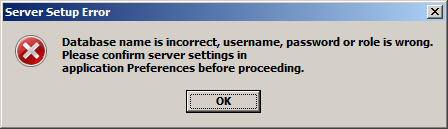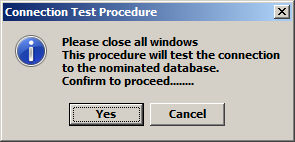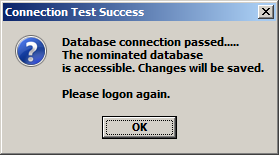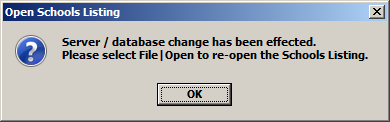Switching Servers
The system is able to provide access to alternative data servers. Sometimes when one server is unavailable or when you are directed to do so, you may need to switch from one data server to another. The steps below detail this process.
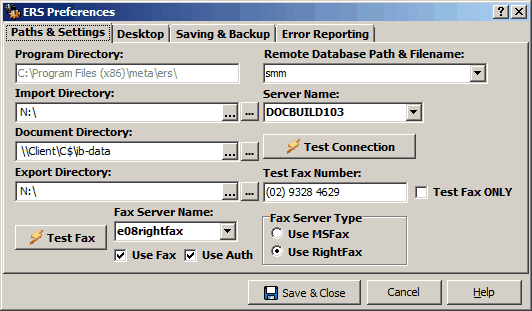
If you are already connected and you are being asked to switch your server: First close all floating windows and return the application to the Job Status (OPERATORS/DBADMIN)or Invoice Entry (ACCOUNTS/DBADMIN) page.
Open Preferences|Server Settings and drop the Server Name selection box. Select an alternative server. For ERS, DOCBUILD103 should be the default server from the desktop and DC1WCSG should be the default from Citrix operation. Either server can be used in an emergency |
Once the new server is selected, click the Test Connection button. The Job Status/Invoice Entry form will close in the background and you will be advised that a test will be carried out to ensure the new server is, in fact available. Click Yes to continue and logon in as you would normally. |
|
If unsuccessful, you will be warned that the server is not available. If the server is available you will be notified with the message shown here.
You must now log in again to make the change permanent for the session.
Once you have logged on, Save & Close the Preferences form and click Job Status to re-open the Job Status (OPERATORS) or Invoice Entry (ACCOUNTS) screen.
|
|
|
Confirmation message for switching servers |
If you cannot connect to your default server due to system failure:
If you cannot start a new session because the default server is unavailable, then slightly different steps are required to remedy the situation.
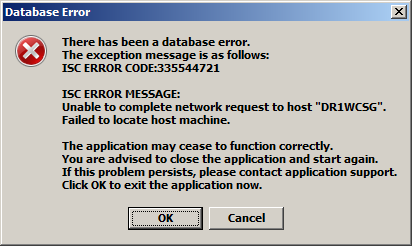
You will be met with the error message shown here.
Click OK ONLY if you want to cease your attempt to logon.
Click Cancel to keep trying. You must persevere with 2 more attempts to logon (3 in total) to get to the next step. If may take about 30 seconds for each to fail and return you to the message shown here.
|
After the 3rd failed attempt to seek the server, the dialog message shown here will confirm failure.
Click OK to continue.
ERS will open with a blank page and from this point you should proceed by opening Preferences|Paths & Settings and continue with the steps shown in the first part of this section. |
|